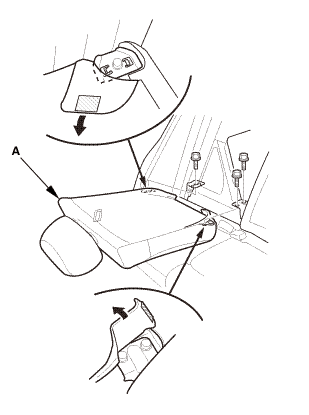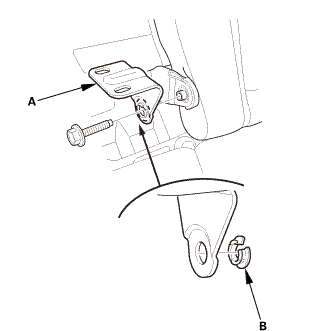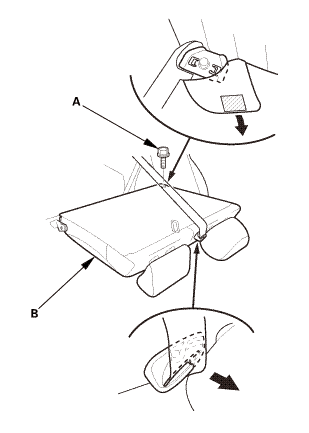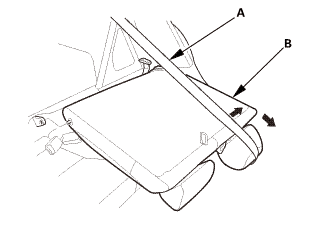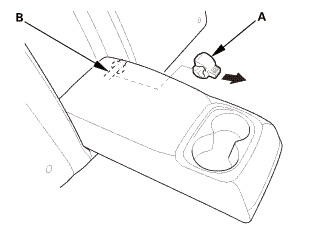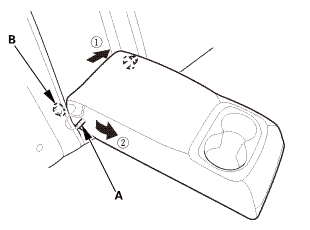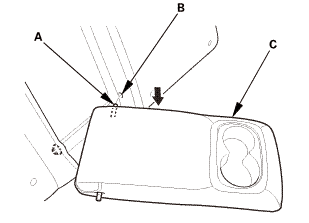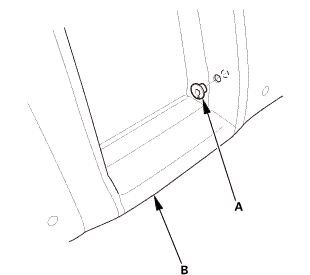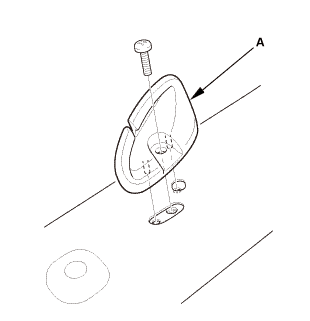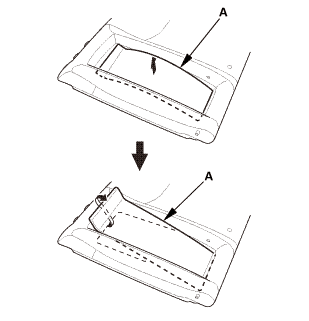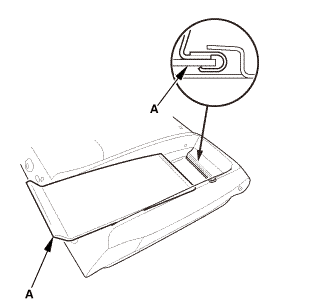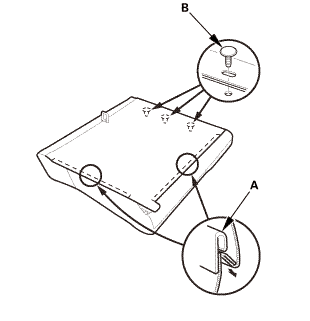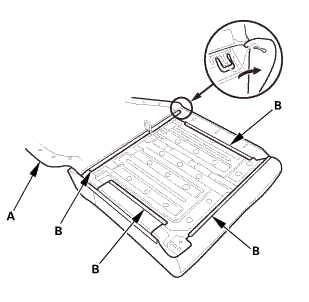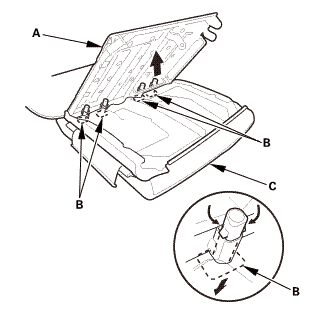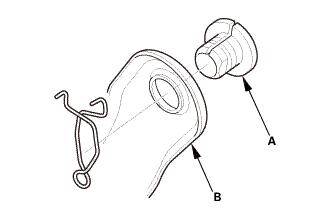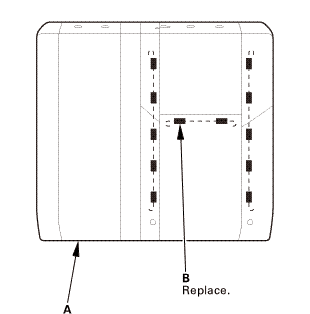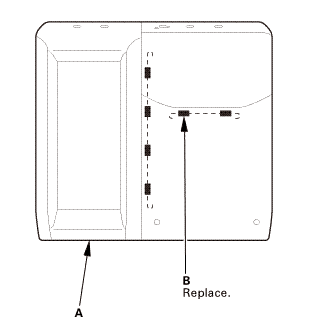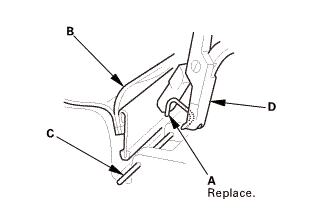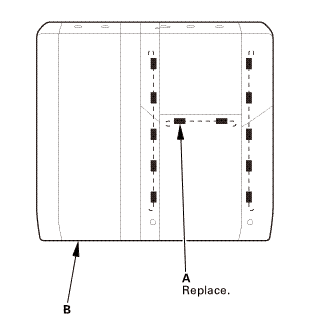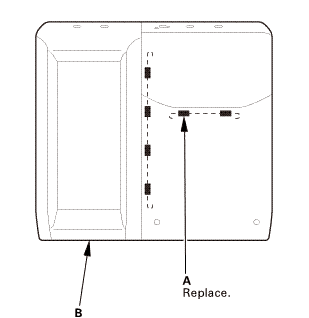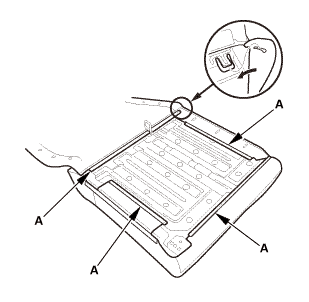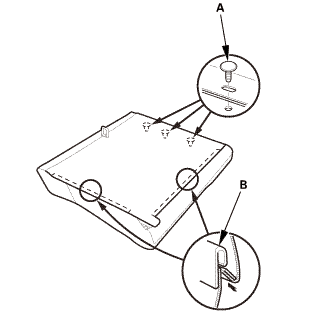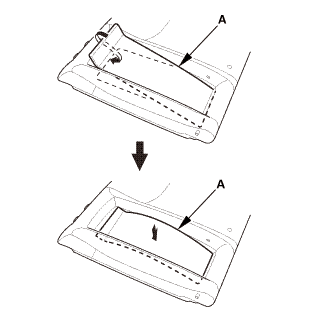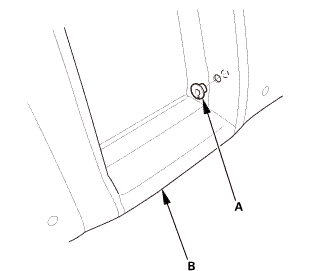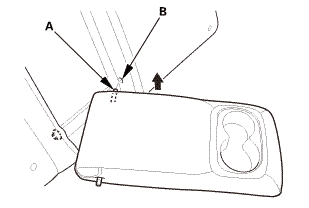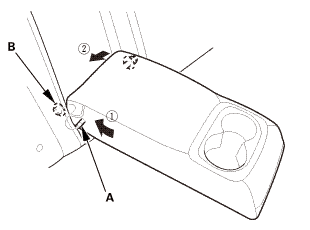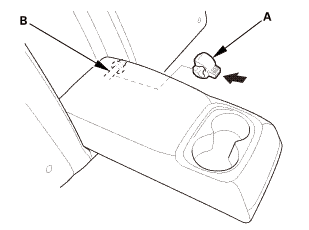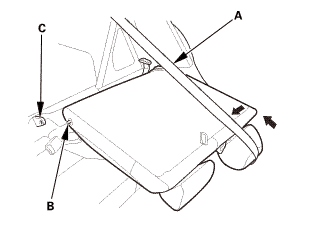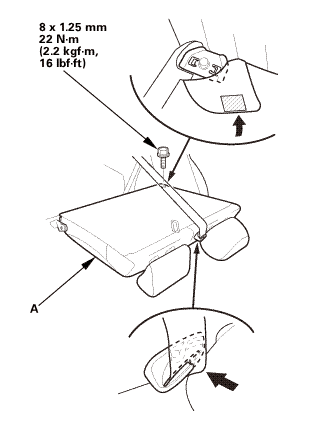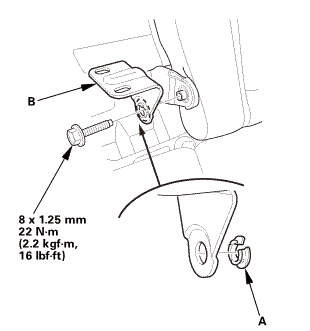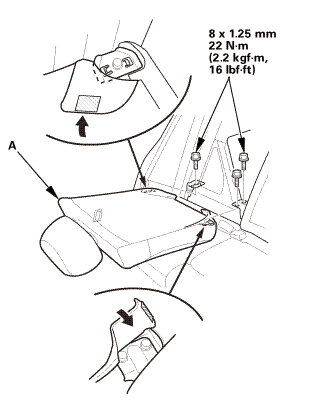Honda Civic Service Manual: Left Rear Seat-Back Cover Removal and Installation
8601B0 LEFT

Removal
| 1. |
Right Rear Seat-Back - Split Fold Down |
|
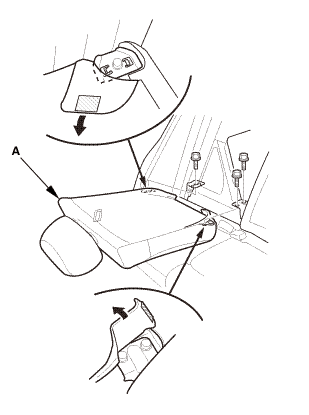
|
|
1.
|
Remove the right rear seat-back (A).
|
|
| 2. |
Center Pivot Bracket - Split Fold Down |
|
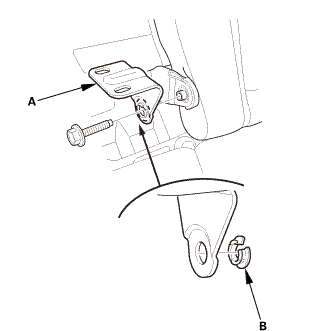
|
|
1.
|
Remove the center pivot bracket (A).
|
|
2.
|
If necessary, remove the bushing (B).
|
|
| 3. |
Left Rear Seat-Back - Split Fold Down |
|
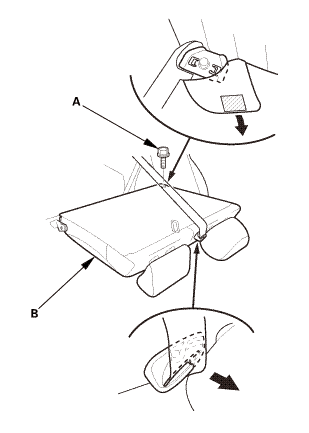
|
|
1.
|
Remove the bolt (A) securing the left rear seat-back (B).
|
|
|
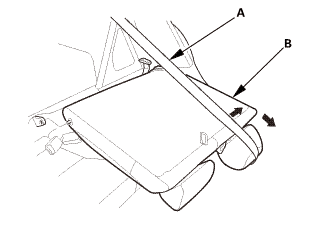
|
|
2.
|
Extend the center seat belt (A), then remove the left rear seat-back
(B).
|
|
|
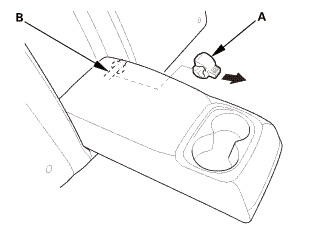
|
|
1.
|
Remove the clip (A) from the pivot shaft (B).
|
|
|
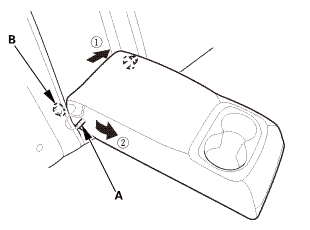
|
|
2.
|
Release the pivot shaft (A) from the collar (B).
|
|
|
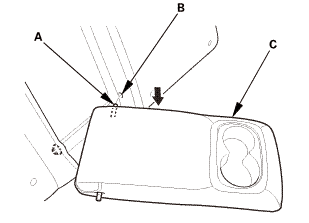
|
|
3.
|
Release the pivot shaft (A) from the collar (B), then remove
the rear seat armrest (C).
|
|
|
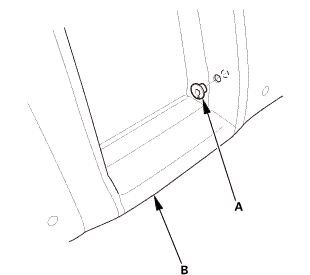
|
|
4.
|
Remove the collar (A) from the rear seat-back (B).
|
|
| 5. |
Left Rear Seat-Back Cover - Split Fold Down |
|
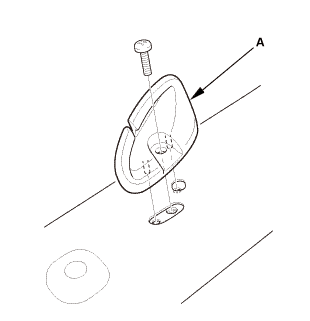
|
|
1.
|
Remove the head restraints.
|
|
2.
|
Remove the center seat belt guide (A).
|
|
|
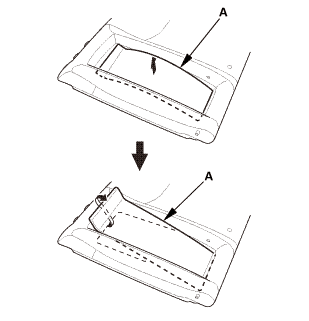
|
|
3.
|
With rear seat armrest: Pull out the center area of the armrest
back panel (A).
|
|
4.
|
With rear seat armrest: Release the upper edge of the armrest
back panel.
|
|
|
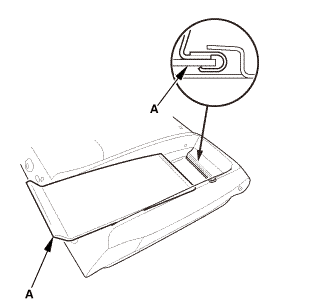
|
|
5.
|
With rear seat armrest: Remove the armrest back panel (A).
|
|
|
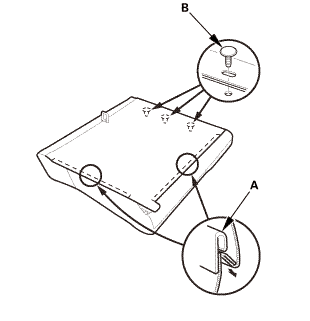
|
|
6.
|
Release the hook strips (A), and detach the clips (B).
|
|
|
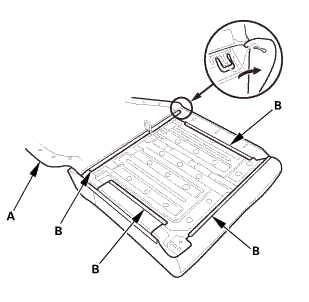
|
|
7.
|
Turn over the rear seat-back cover (A).
|
|
8.
|
Release the hook strips (B).
|
|
|
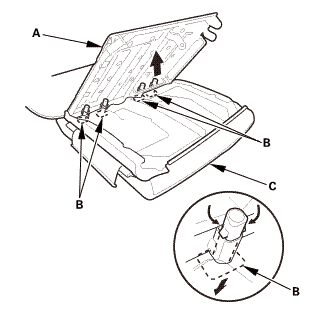
|
|
9.
|
While pulling out the rear seat-back frame (A), remove the head
restraint guides (B).
|
|
10.
|
Remove the rear seat-back cover/pad (C) from the rear seat-back
frame.
|
|
|
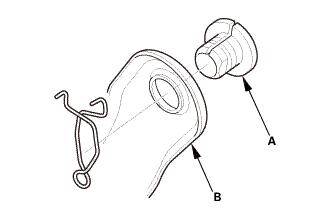
|
|
11.
|
With rear seat armrest: Remove the collar (A) from the rear seat-back
frame (B).
|
|
|
2-door
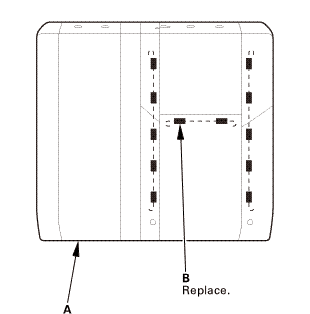
4-door
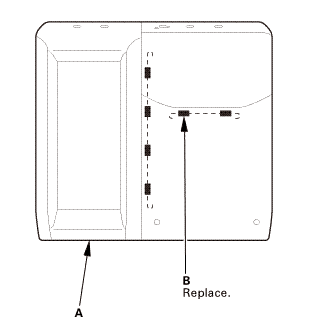
|
|
12.
|
While pulling back the rear seat-back cover (A), release the
upholstery rings (B), then remove the rear seat-back cover.
|
|

Installation
| 1. |
Left Rear Seat-Back Cover - Split Fold Down |
|
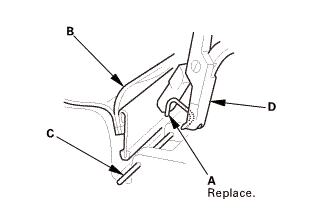
|
|
NOTE: Replace all of the upholstery rings (A) fastening the seat-back
cover (B) to the pad wires (C) with new ones using commercially
available upholstery ring pliers (D).
|
|
|
2-door
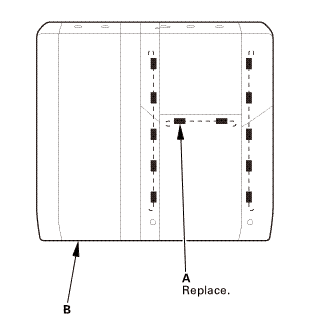
4-door
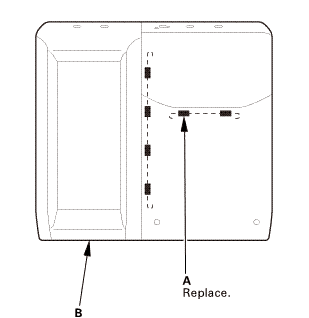
|
|
1.
|
Install the upholstery rings (A) securing the rear seat-back
cover (B).
|
|
|
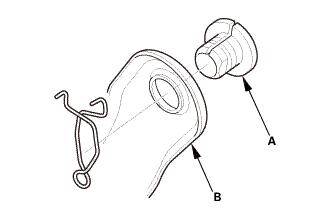
|
|
2.
|
With rear seat armrest: Install the collar (A) to the rear seat-back
frame (B).
|
|
|

|
|
3.
|
Install the rear seat-back cover/pad (A) to the rear seat-back
frame (B).
|
|
4.
|
Install the head restraint guides (C).
|
|
|
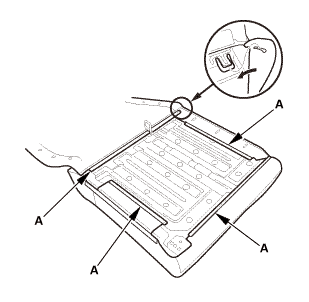
|
|
5.
|
Install the hook strips (A).
|
|
|
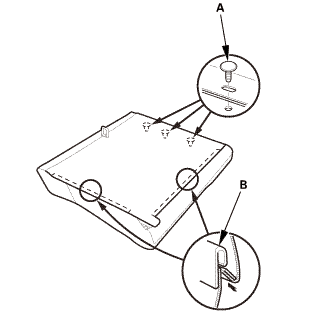
|
|
6.
|
Install the clips (A), and install the hook strips (B).
|
|
|
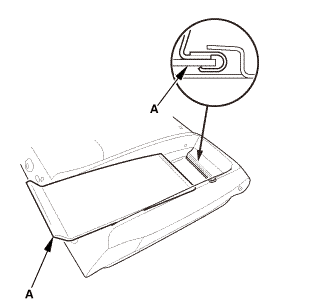
|
|
7.
|
With rear seat armrest: Install the lower edge of the armrest
back panel (A).
|
|
|
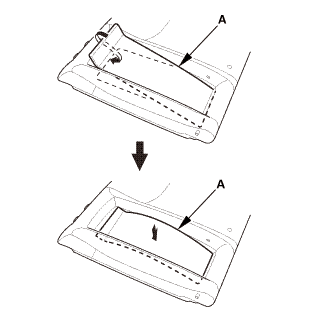
|
|
8.
|
With rear seat armrest: Install the upper edge of the armrest
back panel (A).
|
|
|
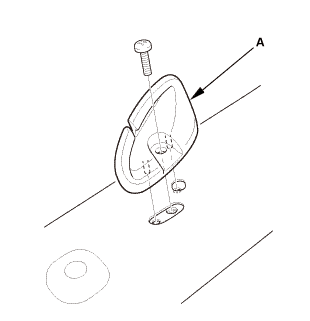
|
|
9.
|
Install the center seat belt guide (A).
|
|
10.
|
Install the head restraints.
|
|
|
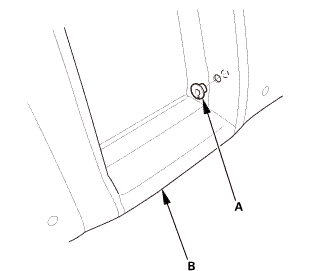
|
|
1.
|
Install the collar (A) to the rear seat-back (B).
|
|
|
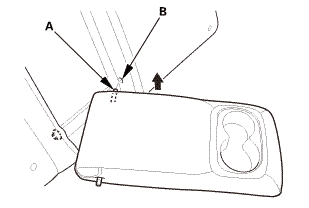
|
|
2.
|
Install the pivot shaft (A) to the collar (B).
|
|
|
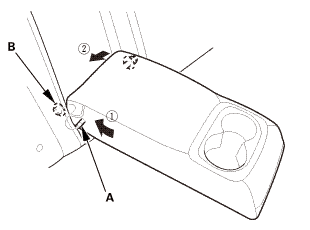
|
|
3.
|
Install the pivot shaft (A) to the collar (B).
|
|
|
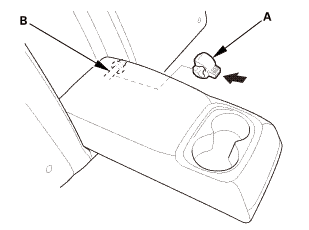
|
|
4.
|
Install the clip (A) to the pivot shaft (B).
|
|
| 3. |
Left Rear Seat-Back - Split Fold Down |
|
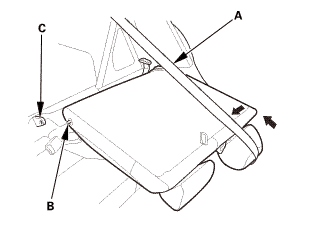
|
|
1.
|
Extend the center seat belt (A), then install the pivot shaft
(B) to the center pivot bracket (C).
|
|
|
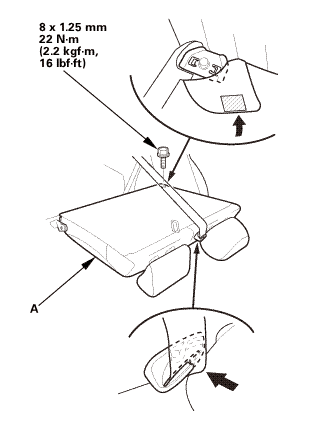
|
|
2.
|
Install the left rear seat-back (A).
|
|
| 4. |
Center Pivot Bracket - Split Fold Down |
|
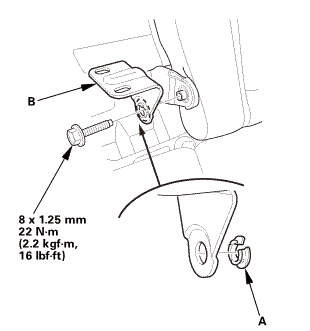
|
|
1.
|
If necessary, install the bushing (A).
|
|
2.
|
Install the center pivot bracket (B).
|
|
| 5. |
Right Rear Seat-Back - Split Fold Down |
|
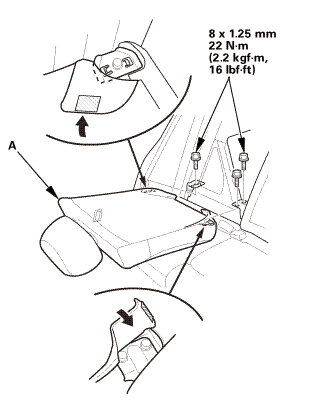
|
|
1.
|
Install the right rear seat-back (A).
|
|
SRS components are located in this area. Review the SRS component locations
and the precautions and procedures before doing repairs or service.
1.
Battery Term ...
8601A1 LEFT
8621A1 RIGHT
Removal
SRS components are located in this area. Review the SRS component locations
and the precautions and procedures before doing repairs or service.
...


 Front Seat-Back Cover Removal and Installation - Passenger's Seat ('13-'14)
Front Seat-Back Cover Removal and Installation - Passenger's Seat ('13-'14) Rear Seat Side Bolster Removal and Installation
Rear Seat Side Bolster Removal and Installation